¶ Configure Reseller Admins
Reseller admins are users that are able to login to CloudPanel and be able to view, create, modify, or delete objects such as users, group, mailboxes, and many more for ALL companies within the same reseller account.
A reseller admin is a user within CloudPanel that belongs to a specific company that is already under a reseller. When you assign a permission group to that user that has “Is Reseller Admin” checked, then they will be granted rights to all companies under the same reseller that their company belongs to.
You can limit what access the reseller admin has by using permission groups that are in CloudPanel.
¶ Configuring Groups
When you are logged into CloudPanel as a super admin, you will see a link under the “Configuration” section of the menu called Permissions. This is where you will create the groups you will assign to users that you want to be able to login as a company admin.
Simply provide a name for the group and go through each section to check what you want users assigned to this group to be able to do. After saving you will have a Users box where you can choose users that you want to belong to this group.
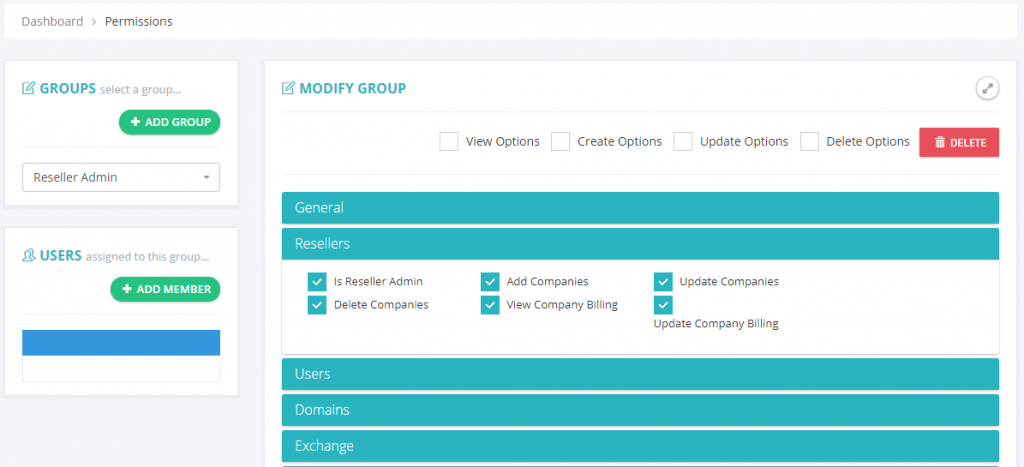
¶ Limiting Access and Visibility
Starting with CloudPanel 3.2.0302.0 you can now limit visibility and limit access to specific companies and/or resellers.
¶ Limit Visibility
Choose which companies can see this permission group in the dropdown. If you choose a reseller then only the companies under that selected reseller can see this permission group. If you choose specific companies then only those companies can see this permission group.
¶ Limit Access
Choose which companies or resellers this permission group will have access to. Selecting a reseller will result in the user being able to manage all companies under this reseller. If you select individual companies then that user will be able to manage all companies that you have selected.
Notice
Reseller admins are different than company admins. You can select companies from different resellers
¶ Configure Company Admins
Company admins are users that are able to login to CloudPanel and be able to view, create, modify, or delete objects such as users, group, mailboxes, and many more.
You can limit what access the company admin has by using permission groups that are in CloudPanel.
It’s OK!
Company admins only have access to their own companies and not other companies. Reseller admins have access to all companies that are under their reseller.
¶ Configuring Groups
When you are logged into CloudPanel as a super admin, you will see a link under the “Configuration” section of the menu called Permissions. This is where you will create the groups you will assign to users that you want to be able to login as a company admin.
Simply provide a name for the group and go through each section to check what you want users assigned to this group to be able to do. After saving you will have a Users box where you can choose users that you want to belong to this group.
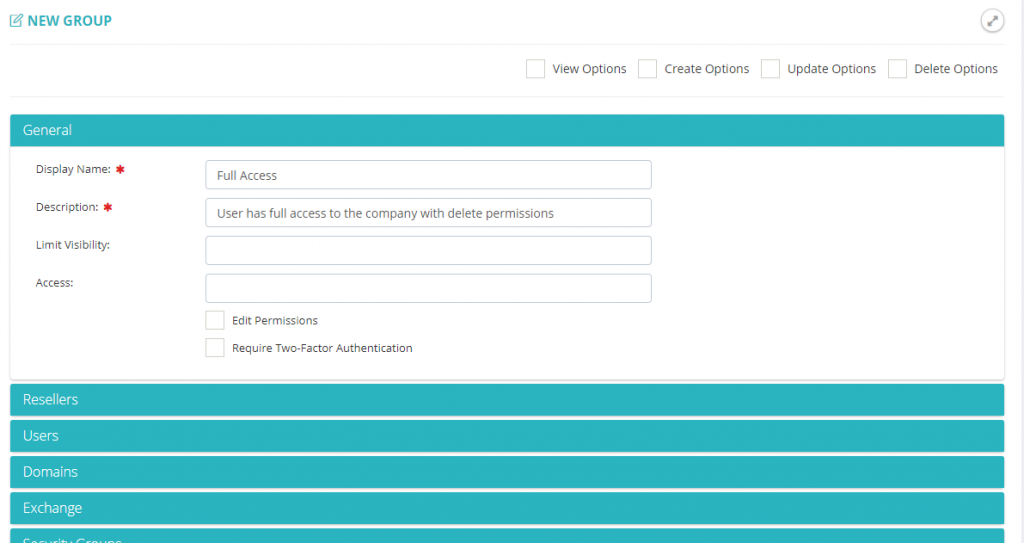
¶ Limiting Access and Visibility
Starting with CloudPanel 3.2.0302.0 you can now limit visibility and limit access to specific companies and/or resellers when setting up admins.
Limit Visibility
Choose which companies can see this permission in the dropdown. If you choose a reseller then only the companies under that selected reseller can see this group.
If you choose companies then only those companies can see this group.
Limit Access
Choose which companies or resellers this group will have access to. Selecting a reseller will result in the user being able to manage all companies under this reseller.
If you select individual companies then that user will be able to manage all companies that you have selected.
Notice
You cannot give a company admin the ability to manage multiple companies across multiple resellers.
¶ Assigning Permissions
You assign the permission group you created above by going to the user object while logged in as a Super Admin (or reseller admin if assigning a company admin permission) and choose the group in the Permissions drop down list.
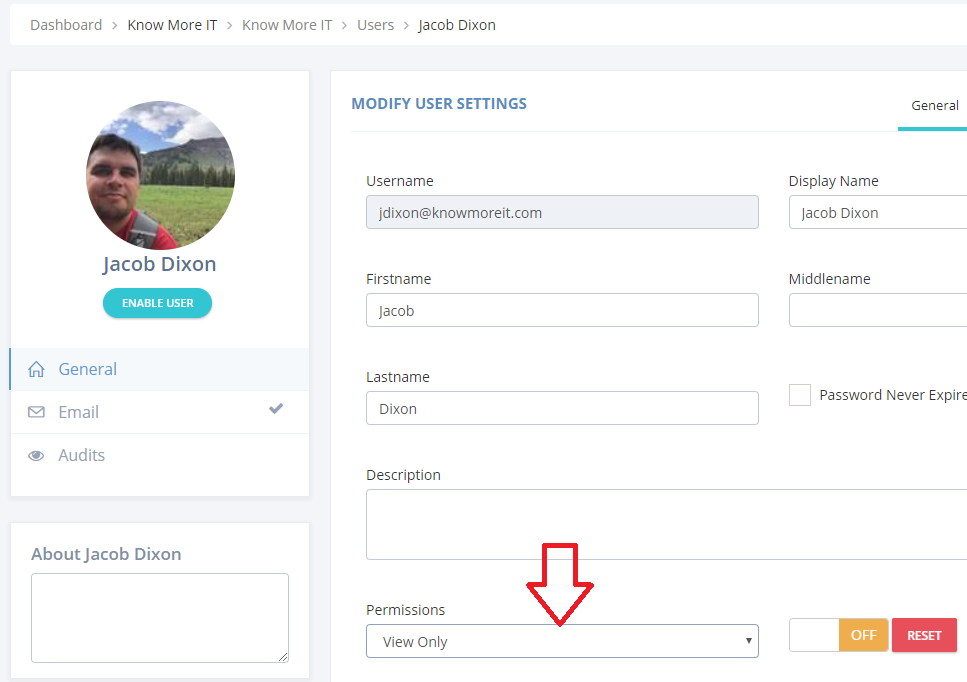
¶ What are some of the options?
Some of the options may be confusing, so you can see more detailed information about specific roles below:
| Permission | Information |
|---|---|
| Edit Permissions | Gives the ability to modify user’s permissions (select permission groups the user should be assigned to) |
| Require Two-Factor Authentication | Any user assigned to this group will be required to have two-factor enabled |
| Department Lockdown | This locks down users where they can only see users in the company that have the same value in the department field |
| Is Reseller Admin | This makes the user have access to all companies that are part of the same reseller as the company the user belongs to. |