¶ Lockdown Company to a Database
Starting with CloudPanel 3.2.0250.0, you can now lock down companies to specific databases.
Warning!
It is best practice to let Exchange load balance and choose the database for you. Creating a mailbox database per company is not scalable and not recommended as your environment grows larger.With that being said, we recongize there are certain scenarios that may benefit only allowing one company in a mailbox database, such as being able to do a litigation hold per database instead of per user in order to avoid the increase in licensing costs from Microsoft.
¶ How To Lockdown A Company
In order to perform this action you must be logged into CloudPanel as a super administrator.
When you login as a super admin, click on the right menu toggle button located at the top right.
This will bring you to another screen that should list of all the mailbox databases detected by the CloudPanel service. If you do not see any databases listed here, then please make sure you have installed the CloudPanel service and it is running.NoteYou can also click on the top right refresh button on the page to retrieve a live result from production of the databases. This will also include any previous databases if you are running in co-existence.
Note
You can also click on the top right refresh button on the page to retrieve a live result from production of the databases. This will also include any previous databases if you are running in co-existence.
Once you see the list of databases, you can choose the company to lock down by selecting the company from the drop down list. You can lock down a company to multiple databases and CloudPanel will handle alternating which database is assigned when creating a new user.

Some important notes:
- When you assign a company to a database, it will exclude that database from the Exchange load balancing by setting the IsExcludedFromProvisioning and IsSuspendedFromProvisioning flags in Exchange.
- When you remove a company from being assigned to a database, you can choose to put the mailbox database back in provisioning so others can start using it, or leave it excluded. If you leave it excluded then the Exchange load balancer will continue to not put users in this database.
Important!
Assigning a database to a company does NOT automatically move existing mailboxes in that company to this database. You will have to perform that action in Exchange manually.
¶ SPF Record Checks
CloudPanel includes the capability of checking the SPF records for all of your domains that are enabled for email in order for you to maintain SPF records easier.
CloudPanel will do one of two things:
- Check if a SPF record exists or not and the domain is enabled for email in CloudPanel. You will be alerted if the domain is enabled for email but contains no SPF record. You should correct this right away.
- Check if the SPF record is missing certain values that you provide in the CloudPanel setup page.
¶ Configure SPF Values
To have CloudPanel check if the domain contains certain records in the SPF record, please enter a comma separated list of the values you want in the SPF Record Check field under Microsoft Exchange on the CloudPanel Settings.
This is a “OR” check and will only check if one of the values exist or not.
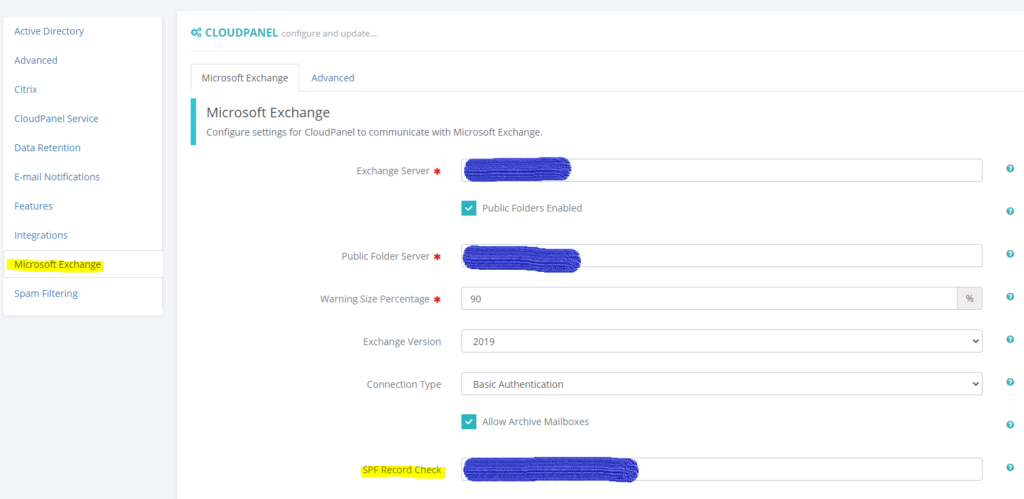
SPF Validator
CloudPanel does not check that the SPF passes validation and is in the proper format. It also does not check recursively. The check performed is only checking that any of the values listed above actually exist in the record.×
¶ Export PST's
Beginning with CloudPanel 3.2.335.0 you can now export PST’s directly from CloudPanel and have them store in a network path that Exchange has access to.
Notice:
Starting with CloudPanel 3.2.0354 you can now download PST files from the web portal. Prior to this update you could only export PST’s to the file system and there was no way to download.
¶ Setup
In order to setup this you must first:
- Create a network share that Microsoft Exchange has access to (Add Exchange Trusted Subsystem to have share permissions and NTFS permissions)
- Configure the share path in the setup page of CloudPanel under the Microsoft Exchange tab
¶ Perform A Export
On the main users page for the company, select the user(s) and choose Export -> PST File. This will start the PST export on Exchange but it may take some time to complete depending on the size of the mailbox:
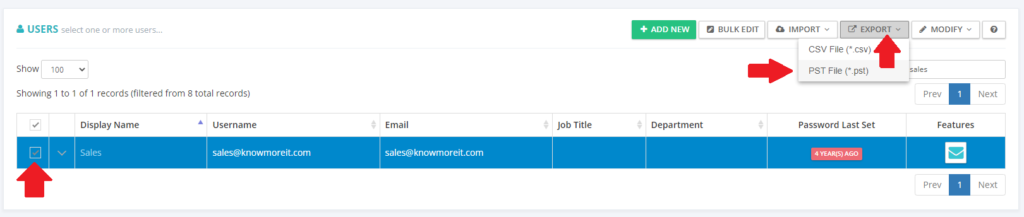
A second method of seeing the progress is to click the arrow next to the user’s name on the Users page to expand the details of the user. At the bottom you will see the export status:

The final way to watch is to go into the user, click on the Email link and choose PST Requests:
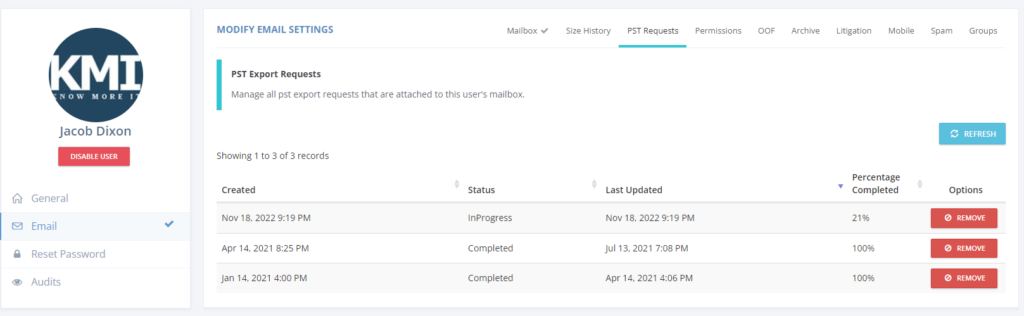
¶ Downloading The PST
Starting with CloudPanel version 3.2.0.354, you can now download the PST’s from the GUI. IF the PST file is large, you may want to find another method to send the files.
Go into the user, choose Email and select the PST Requests tab:
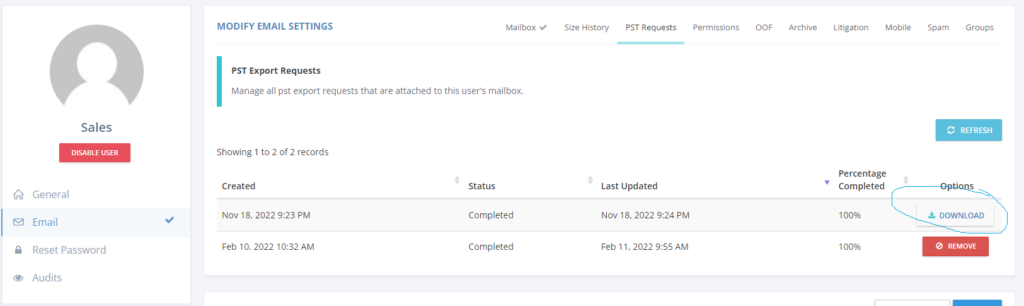
Warning:
If the PST file exists on the server after the export, you will be presented with a Download button to allow the user to download the file. If the download button does not appear, this means the file does not exist on the server and it is still listed just for historical reference.
¶ Public Folders
Microsoft has made great improvement to public folders and you can take advantage of them with CloudPanel in your multi-tenant environment. In the past Microsoft has used public folder databases and you had to put all of the content and hierarchy in those databases. Starting with Exchange 2013 they have moved away from using databases and now allow you to use the mailbox architecture to deliver your public folders. This allows for increased scalability and redundancy by utilizing your existing DAG.
CloudPanel only supports public folders for Exchange 2013 CU5 and later.
¶ Prepare Your Environment
Before you can start delivering public folders to your customers you must prepare your environment by following a few simple steps. The first step is to create the first public folder mailbox in Microsoft Exchange. The first public folder mailbox created is the Master and all other ones created after are secondary. The hierarchy will always be contained within the master but the actual content will be contained within the customers public folder mailbox.
There are a couple of requirements that need to be met for the master public folder mailbox:
- This mailbox must always be available or people will not be able to write to their public folders
- This mailbox must contain a valid email address which contains a domain that works with autodiscover for all customers. (You may need to use powershell to set this email address)
¶ Create A Public Folder Mailbox Plan
Each public folder mailbox created for a customer will need to be assigned a public folder mailbox plan in CloudPanel. This plan will set values on the mailbox to limit the size of data that the customer can place inside the mailbox.
Note
You can find hte menu for creating public folder plans in the right menu located at the top right of CloudPanel
¶ Import Into CloudPanel
Now that you have created the first public folder mailbox (which is the master), you will need to import this into CloudPanel so CloudPanel recognizes it.
To import into CloudPanel you will need to click on the refresh button on the public folder mailboxes page:
- On the menu go to Features -> Microsoft Exchange -> Public Folder Mailboxes
- Click on the refresh button at the top right under the Add button
¶ Add Public Folder Mailboxes
Once you are caught up to this point you can now create public folder mailboxes for your customers.
Creating public folder mailboxes is done by clicking on the Add New button at the top right and filling in the fields:
- Name: This is the name of the public folder mailbox
- Display Name: This is the display name of the public folder mailbox
- E-Mail: Each public folder mailbox must contain a valid email address that works with autodiscover. Public folders will not work and will generate errors if autodiscover is not working properly. The email address you enter should be using a domain that belongs to the customer you are creating the public folder mailbox for.
- Plan: The public folder mailbox plan that limits the amount of data that can be put in the mailbox
- Company: The company you want to create the public folder mailbox for.
- Root Folder Name: When you create a public folder mailbox it will create a top level public folder that your customer will put all of their data in. This is the name of the public folder being created.
¶ What Is Happening On The Backend?
Up to this point you should have working public folders for your customers but you may be wondering what exactly is happening on the backend?
Enabling public folders for a company will:
- Create a PublicFolderAdmins@ and PublicFolderUsers@ security distribution groups
- Add Admins@CompanyCode to PublicFolderAdmins@CompanyCode
- Add AllUsers@CompanyCode to PublicFolderUsers@CompanyCode
- Create a new public folder mailbox and apply limits based on the public folder mailbox plan
- Create a new root public folder in the new public folder mailbox using the name you provided in the Root Public Folder Name field
- Add the PublicFolderAdmins and PublicFolderUsers security groups to the new root public folder for the company
- Update the DefaultPublicFolderMailbox attribute for all users within the same company to the new public folder mailbox that was created.
- Once your customers have working public folders you can create new public folders (under their root)?using CloudPanel but specific public folder types such as Calendar or Contact public folders will need to be created with Outlook.
¶ Mail-Enabled Public Folders
With CloudPanel you have the option to enable a public folder for email so it can receive email from inside and/or outside users.
To modify public folders:
- Find the company in CloudPanel and select itPublicFolderUsers@ security distribution groups
- Click on Microsoft Exchange -> Public Folders
- The first public folder listed is the root folder and it cannot be modified. Click on the root folder
- Now you should see all public folders directly under the root folder. If your public folder is missing then go back to the public folder mailboxes page and click on the refresh button. Once you see the public folder you want to enable for email click on the pencil icon
- Select E-Mail Settings
- Enter the values you want to be applied to this public folder.
Keep in mind that if you want the public folder to receive email from external users you will need to uncheck “Require Sender Authentication Enabled”