In order to enable debug mode in CloudPanel, you will have to only modify the configuration file for the application.
- Open notepad as administrator
- Navigate to c:\Program Files (x86)\Know More IT\CloudPanel
- Open log4net.config
- Change the value under
<root><level value=”INFO”/>to<level value=”ALL”/> - You should recycle the CloudPanel application pool in IIS after making this change.
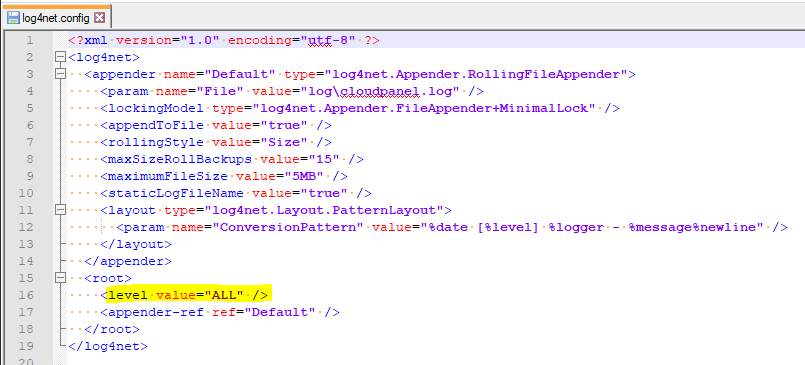
¶ Gather and Upload Logs
Our products write to various products and at times we may request you to send us the logs. Majority of the time these logs are simply .log files located in a “log” directory but products like our ADSync also write to the event viewer.
Once you have gathered all of the logs, please email them to support@knowmoreit.io
¶ CloudPanel Logs
- Navigate to c:\Program Files (x86)\Know More IT\CloudPanel\log
- Compress all logs into a zip file
*After you upload, let us know what the name of the file is
¶ CloudPanel Service Logs (a.k.a. CloudPanel Scheduler)
- Edit c:\Program Files (x86)\Know More IT\CloudPanel Service\Scheduler.exe.config and adjust the level as shown above.
** Note: Starting with 3.2.0.370, there are additional sections per log file. You must adjust the level from INFO to DEBUG for all areas. - Navigate to c:\Program Files (x86)\Know More IT\CloudPanel Service\logs
- Compress all logs into a zip file
¶ CloudPanel ADSync
- Navigate to C:\Program Files\Know More IT\Sync Service\logs on each domain controller
- Compress all logs into a zip file
- Open Event Viewer and right click on the Application event log
- Click Save All Events As and save
- Add to your existing zip file
- After you upload, let us know what the name of the file is